Connecting Raspberry Pi using the SSH service is not enough since we are not able to access the graphical interface of the Raspberry Pi. Also, SSH service work in the local network so we can not able to access Rasberry Pi remotely over the internet.
So this limitation of the SSH service can be overcome with another tool called as the VNC (Virtual Network Computing).
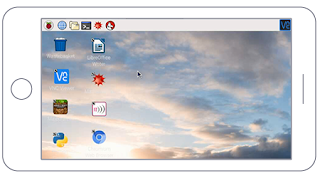
VNC is a graphical desktop sharing system that allows remote control the desktop interface of Raspberry Pi (running VNC server) from another computer or mobile device (Running VNC viewer). So if you wanted to access the Raspberry Pi from the remote place with graphical interface then VNC will provide this access from the remote control.
In this blog, I will show how to access the Raspberry Pi with graphical user interface remotely.
Prerequisite:
Your raspberry pi is connected wifi network and able to access using the SSH service.
Required software:
- VNC server configuration setup on Raspberry Pi
- VNC viewer client software for Desktop computer
- VNC Viewer client app for Android device.
Before connecting to Raspberry Pi using VNC viewer we need to enable the VNC service in Raspberry PI. Please find the below instructions to enable the VNC service on Raspberry Pi.
Once you login to raspberry Pi please run below command on ssh terminal to get the latest version of VNC software:
sudo apt-get update
sudo apt-get install realvnc-vnc-server realvnc-vnc-viewerEnable the VNC server at the command line:
sudo raspi-configThen navigate to Interfacing Option then scroll down and select the VNC interface which Enable/Disable graphical remote access to the raspberry pi.
Enable ARM I2C interface for VNC server by selecting YES button
Enabled and save VNC configuration you can exit from the config console using ESC button.
Once the VNC server configuration is done we can able to access Raspberry Pi from a remote desktop computer or mobile device using VNC viewer software/app installed.
- Please download VNC viewer and install in your windows desktop computer.
- Open the VNC viewer app in your desktop or mobile app.
To access the Raspberry Pi we need the IP address of the Raspberry Pi. Please provide the IP address in the search bar and then you will be able to access raspberry pi. You need to authenticate the Raspberry Pi account with the credential.
Once the successfull login with username and password you will be able to access the graphical desktop interface of Raspberry Pi.
You can also able to use the desktop application like internet browsing via VNC viewer.
Now we able to access raspberry pi remotely we can easily do interesting stuff without worrying about the Raspberry Pi location.












No comments:
Post a Comment